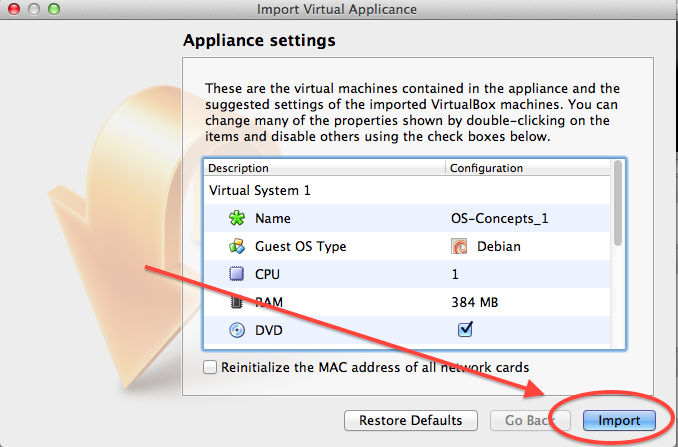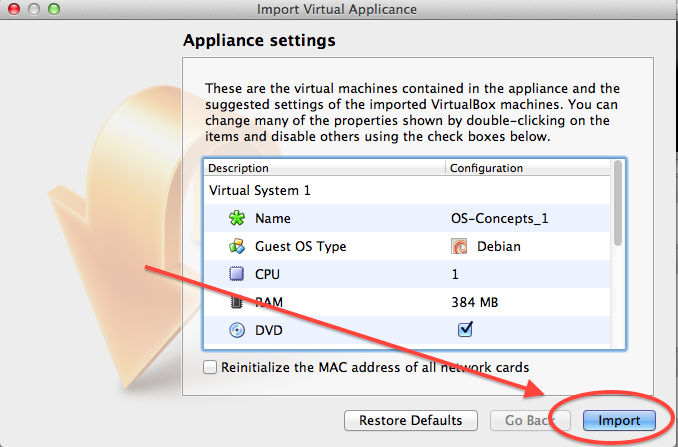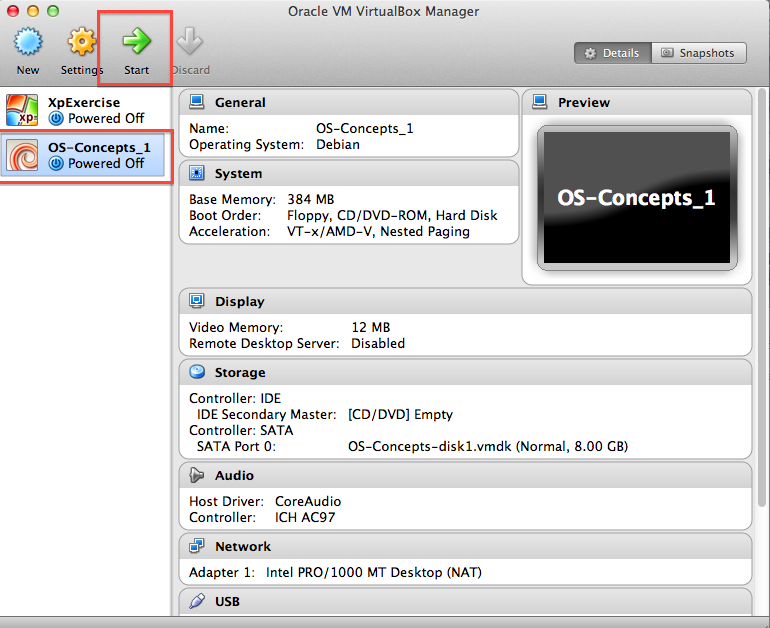Setting up your Virtual Machine
We will be using a virtual machine using
the Debian distribution. This
will run using the freely-available VirtualBox software.
Obtaining Virtual Box
Visit www.virtualbox.org
and click on the download tab.
Download the virtualbox platform packages for your appropriate
system and install the software.
Installation as a VirtualBox Appliance
Click here to download the file uni-cs3430-sp18.ova
(or download this file if you received an error trying to run the above virtual machine: uni-cs3430-sp18-32bit.ova)
Double-click on the downloaded file. This will open the following window
If you have the RAM, you can increase the RAM given to the virtual machine up to 4096MB or higher by double-clicking on the RAM line and typing in a different amount. Remember, though, that your host operating systems needs more than the minimum amount of RAM recommended by the operating system for it to also run effectively.
Choose the Import button.
Running
Linux
Highlight the virtual machine you wish to run (cs3430_sp18) and click
on the Start button:
This will commence the Linux boot process.
The default username is os and
the password is os as well
There is a root
user and the password is iamr00t
Exiting Linux
After you have logged in, type "sudo halt" at the command line to stop the machine. Then you can close Virtual Box.
Running this Virtual Machine on a Lab Computer
The computers in WRT 112 have the Virtual Box software installed in the Windows partition. However, to use it, you must download and run your virtual machine from a thumb drive. Copying the virtual machine to your profile storage is disallowed, as it will causes GBs of data to clog up the network.
To speed up your virtual machine, purchase a USB 3.0 thumb drive. I suggest the thumb drive should be at least 8GB in size.