Overview
Unit I addresses the use of the Visual Studio development environment; constructing forms using a variety of controls/elements; naming the forms and elements; including multiple forms in a single project; and sharing projects via e-mail. This activity was designed to reinforce the use of common form elements rather than introducing new ones. (Other activities will reinforce other controls.)
I encourage you to work with a partner, either using pair programming (one person types and one person watches for mistakes and swap roles every 30 minutes or so) or working side by side on separate computers. This way each person interacts with the code on each item—the only way to learn the material.
Unit I Practice Problem
The goal is to produce four forms in one project—Start, Numerics, Strings, and Booleans. Each (non-start) form will then be used to do the learning/practice activities for Unit II & III.
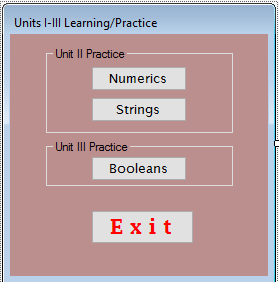
- Start
Forms such as this are used to connect to the other forms via buttons and, perhaps, to transfer some data to them.
- Numerics
This form provides form elements that will be used to work with numeric data—"simple" problems involving input, processing and output.
- Strings
This form provides form elements that will be used to work with textural data (called strings—"simple" problems involving input, processing and output.
- Booleans
This form provides form elements that will be used in Unit III to work with Boolean data—"simple" problems involving input, processing and output.
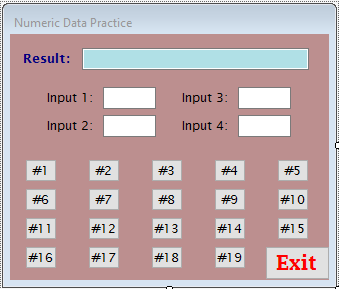
The forms and form elements/controls have the following property values.
- The form BackColor property value is
Web | RosyBrown - The Font property value is typically
Lucida Sansof various sizes - The text box with the label "Result:" is read only, i.e., the ReadOnly property value is
True - The text box with the label "Result:" has a BackColor property value of
Web | PowderBlue - The label showing "Result:" is a larger size and is bold. Its ForeColor is
Web | Navy - The big white thing in the "Booleans" form is a multi-line text box (its MultiLine property value is
True)
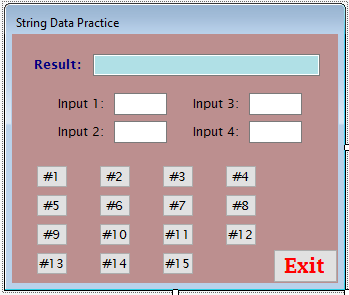
Remember that you can copy and paste controls, either one at a time or several/many at a time. Thus, you might choose to do the Booleans form before those for numeric and string data so you can copy and paste all the buttons to those two forms. The Exit button can be copied from the first/start form and pasted into the others. It will retain most of its property values.
As you work, remember that the purpose is familiarization with forms, form elements, and their properties as well as thinking in terms of problems and problem tasks. Do not worry about getting things exactly, precisely as in the diagrams but do take care to get it close to what is shown and to be neat.
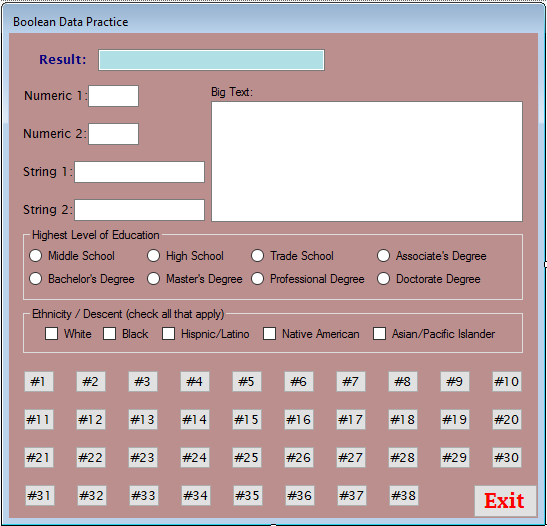
You should use the conventional prefixes in the text, i.e., btn for buttons, txt for text boxes, grp for group boxes, rdo for radio buttons, chk for checkboxes, etc. Remember you can select several elements/controls and use the Format menu to center them on the page, align them together, etc.
Make note of any problems or questions you have as you work on these. We can discuss them in class, during office hours, or via e-mail. To maximize the learning experience with these examples consider how you might change them to make them "better", functionally or aesthetically.
Have fun! Feel free to embellish what you see. The goal is to familiarize yourself with the form objects and their properties (such as font, size, color etc.). You might add a VB form for some application or problem from your discipline or that is of personal interest. Doing so might allow you to try out some other form element(s) that you are curious about—scroll down the tool box to see all the possibilities.
Process Reminders
Don't forget to use Save All. And, use it early and at least after completing each new form.
If you have problems and want me to examine what is going on
- compress/zip the folder—right click on the folder; then select: Send to | Compressed (zipped) folder
- change the name, e.g., change the
.zipto.zippedor.zipp - draft an e-mail message describing your difficulty
- attach the compressed, renamed file to the message
- send me the message
Even if you don't have problems, zip the file as described above and send it to yourself (or a friend) to make sure you know how to zip the files correctly and unzip the file and open the project.
Grading
Remember that the learning activities are not graded. Completing them will, however, be essential for demonstrating competency (pass the competency demonstration quizzes).