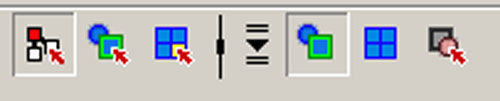
H of the H O C choices
Graphic Examples and Explanation.
| Select by Hierarchy (parent/child) and Combinations (grouped) |
The first icon shown above is the Select by Hierarchy and Combinations choice. The last three icons you see above are the three different modes of selecting by hierarchy. If you remember the HOC acronym, you will perhaps get comfortable faster with these crucial selection modes. The 2nd button on the tool bar is Select by Object. O as is Object. Oh, ya! The 3rd button is Select by Component. C for Component. Do you C that now? H O C. Select by Hierarchy: Root is the first icon in the next group after the HOC icons, when H is on and O and C are off. We will talk more about the concept of a Root in Maya later on. For now, think of a Root as a parent in a parent-child relationship established between two objects via Edit menu > Parent. Recall that you select one object, Shift-select a 2nd object and then Edit > Parent makes the 1st selected object the child of the 2nd shift-selected object. That 2nd object is the parent of the first. That parent object is the root of the hierarchy. Select by Hiearchy: Leaf is the 2nd to last icon shown on the above Status Line or Status Bar slice. The child node in a parent-child hiearchy would be the Leaf node. Think of the roots of a tree as the parent and the leaves of a tree as the children, for an easy analogy to get the ideas into your head for now. Finally, the last icon shown above is Select by Hierarchy: Template. Don't worry about that for now. When we get into layers during week #5 of the Maya class, you will get a preliminary idea of what a template is and how they can be useful when making a complex model like our steam locomotive. |