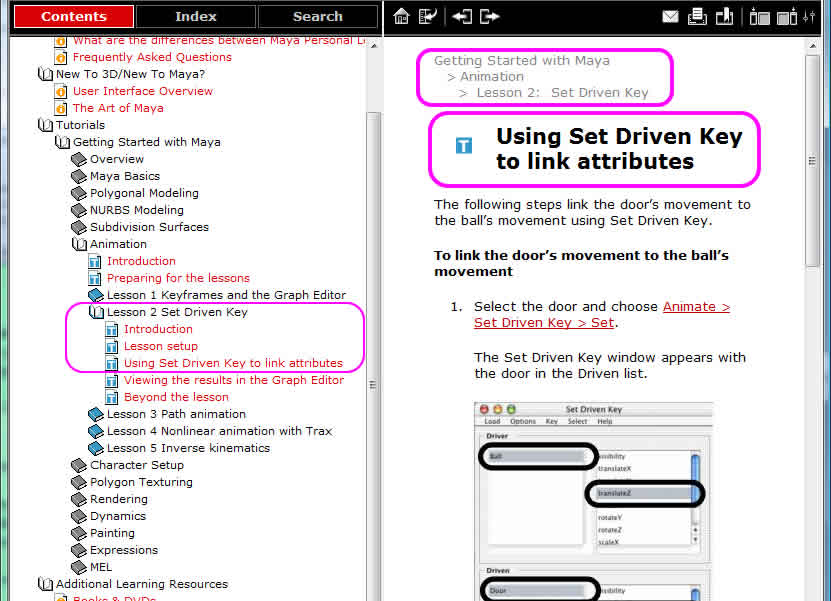 |
|||
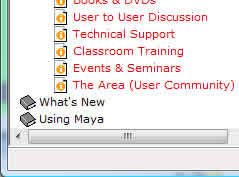 |
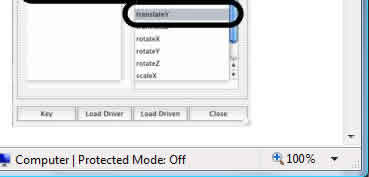 |
||
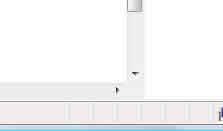 |
|||
For example, to animate a bouncing ball in MAYA we could do the following to have an animation that lasted 200 frames:With driven keys, you relate an attribute value to the value of another attribute. Time is NOT involved. You repeat this with different values to create a dependent link between a pair of attributes. A change in the DRIVER attribute alters the value of the DRIVEN attribute. In this way the animation of the driven attribute doesn’t need to be manually set; it occurs automatically once the relationship between attributes has been established. This makes setting up some types of animations much more efficient. For example, you can use driven keys to make a door open when a character walks in front of it.
- Set the translateY for the polySphere1 to 10. Place the Time Slider at Frame #1. Animate menu, Set Key.
- Move the Time Slider to Frame #200. Set the translateY attribute again to be 10 for polySphere1. Animate menu, Set Key.
- Move the Timer Slider to Frame #100. Set the translateY attribute to be 0 for polySphere1. Animate menu, Set Key.
- To summarize, we have 3 different values for polySphere1's translateY attribute: 10, 0 and 10
- These 3 values are associated with times on the time slider: 1, 100, 200
- (1, 10), (100, 0) and (200, 10) are the 3 pairs.
- (Moment in Time, Attribute Value of an object) is the relationship here.
- There is a dependent link between time (where you are at in time, i.e. on the Time Slider) and the value of the attribute of the animated object.
In this Maya Tutorial - Lesson 2 Set Driven Key, you will learn how to use Set Driven Key in order to help animate a door automatically rising upwards when a ball approaches it.
Please do this to review the Monday, October 27th class and to prepare for the October 29th quiz. Be sure to move your mouse over the YELLOW drop shadowed Oct 29th QUIZ area of the graphic below to find a link to another online Maya Set Driven Key tutorial (Michael O'Rourke).
Oct 29th QUIZ: Set Driven Key tutorial by Michael O'Rourke requires user id: mayatuts and password: morourke